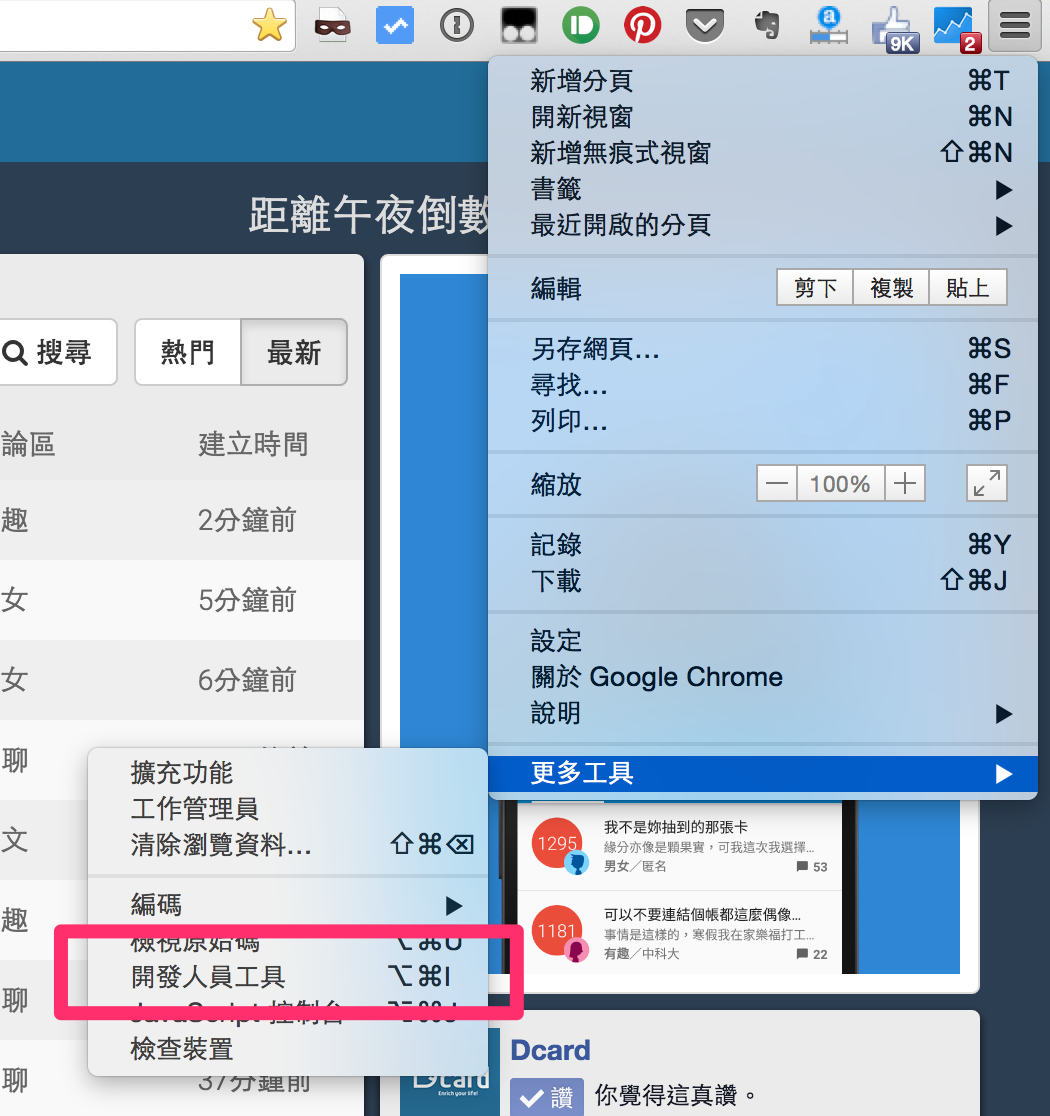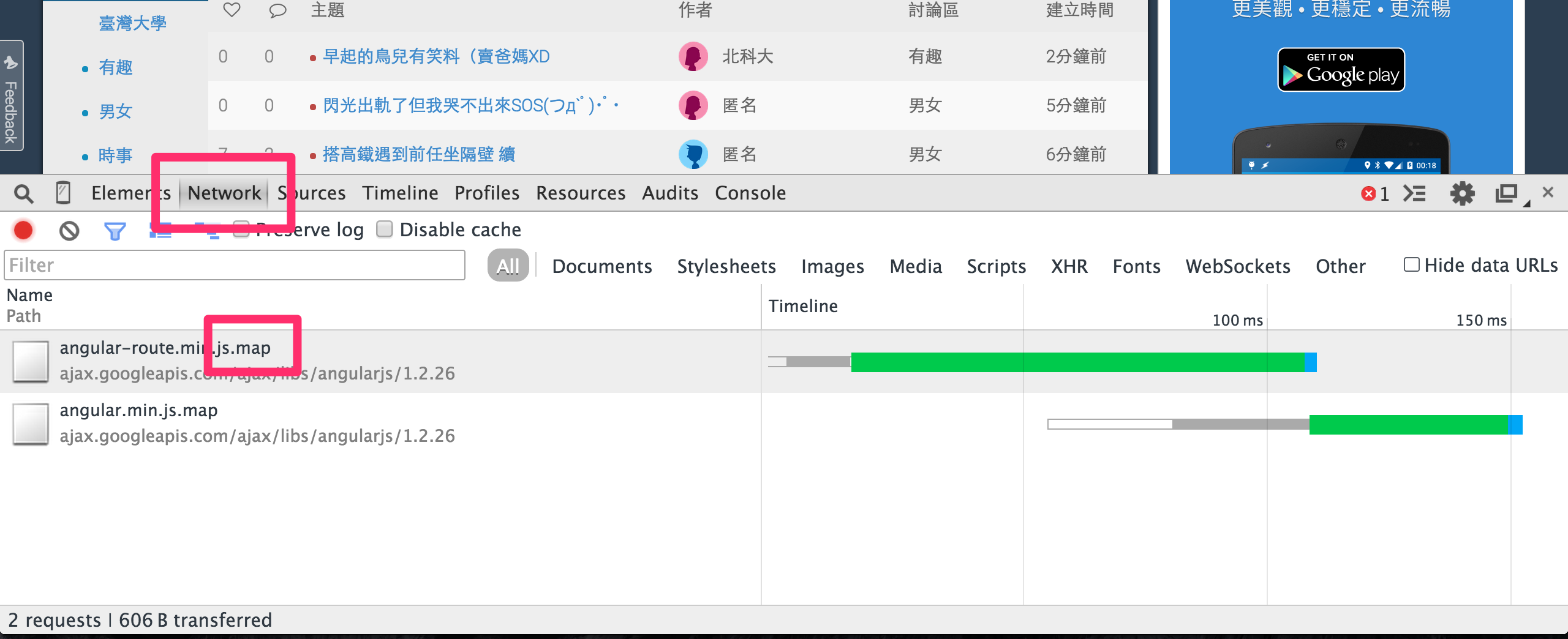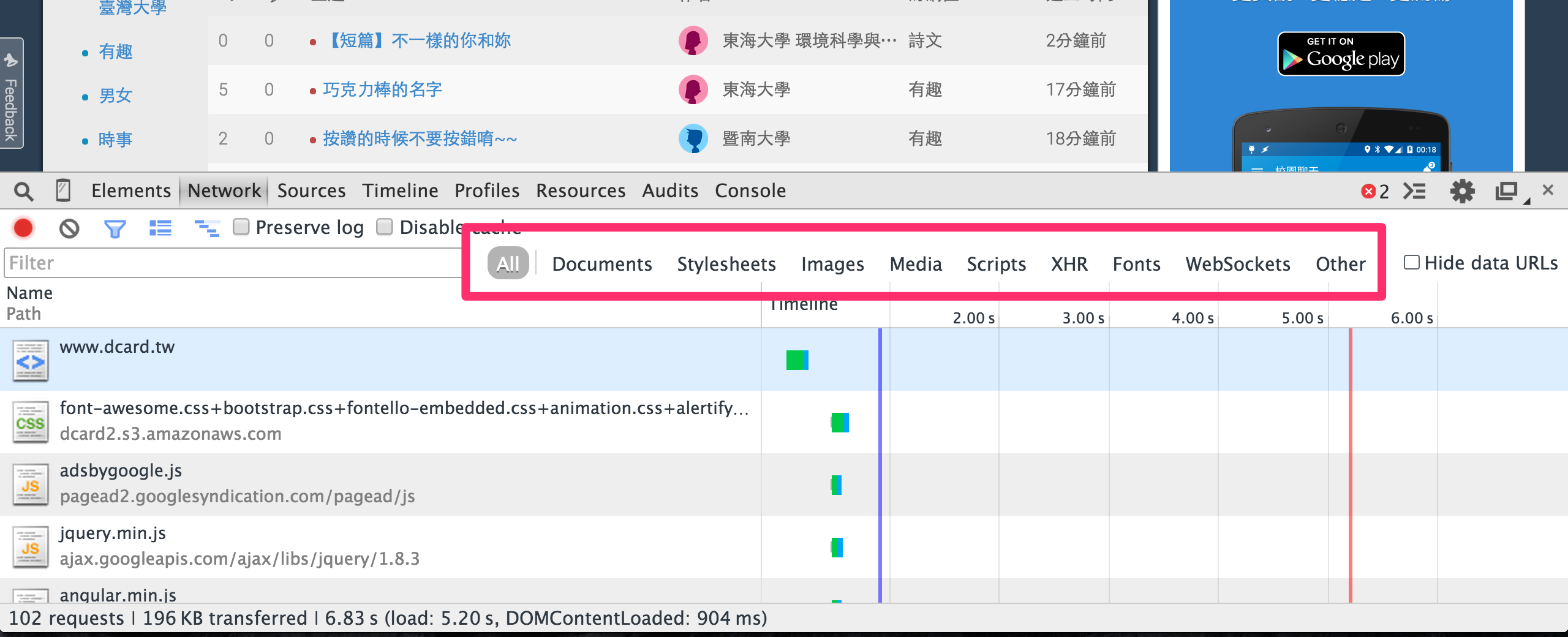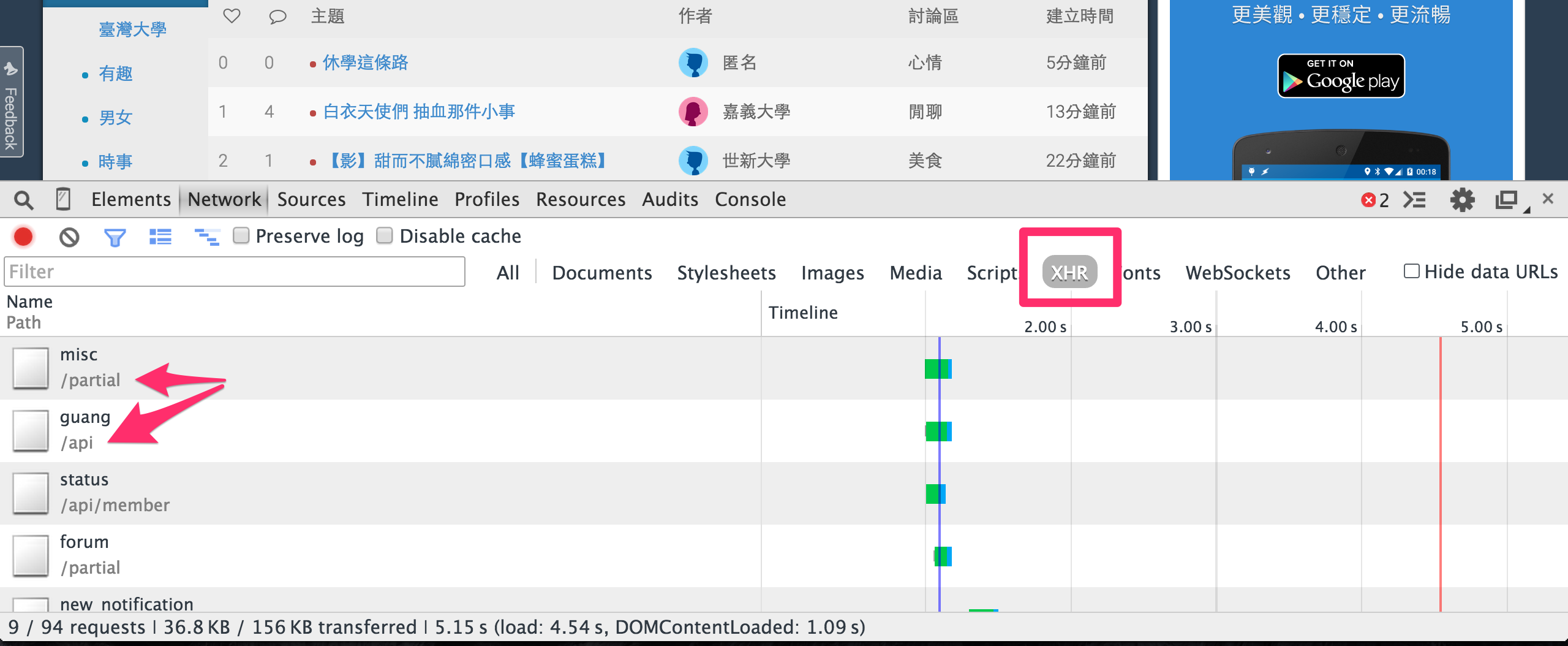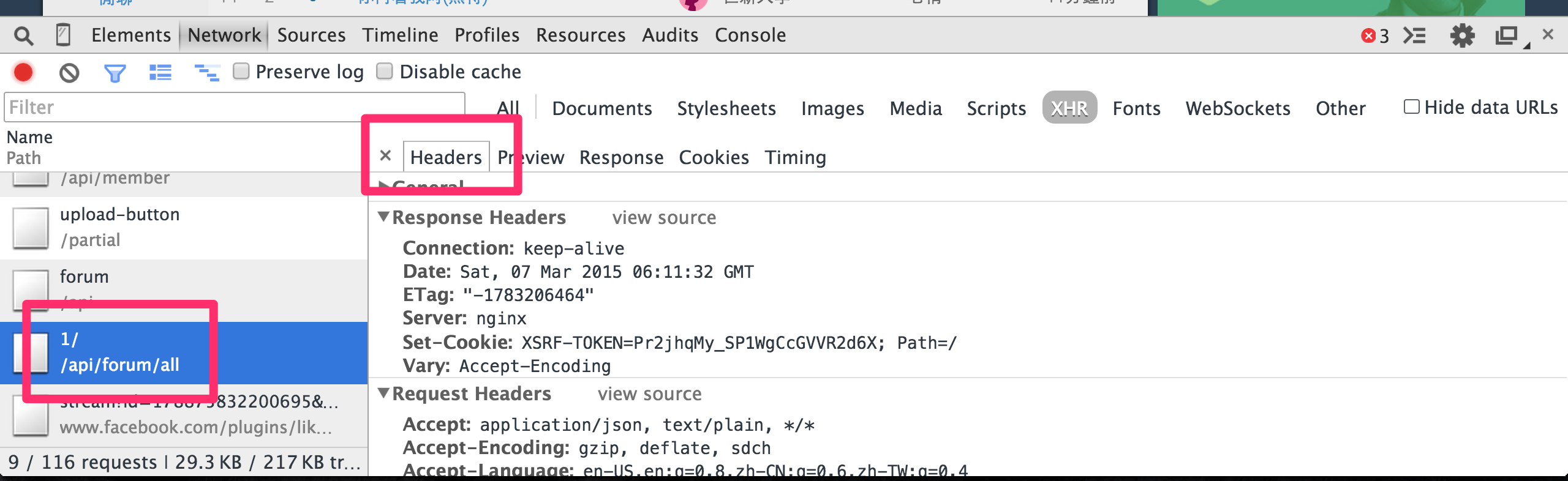用Express 4及MongoDB做todo List
本篇文章主要參考自DreamersLab - 用Express和MongoDB寫一個todo list。原文的教學內容是使用Express 3.x版,在這邊做簡單Express 4.12.1的todo list實作。
功能介紹
- 用cookie來判斷使用者
- 新增、讀取、更新、刪除待辦事項(C.R.U.D)
安裝
開發環境
確定已安裝node.js, Express和MongoDB
安裝Express 4.12.1
npm install express@4.12.1我們使用Mongoose來當作我們的ORM
步驟
用Express command line tool來建立基本框架
Express預設的template engine為jade,在這範例我們採用ejs
$ express -e todo
create : todo
create : todo/package.json
create : todo/app.js
create : todo/public
create : todo/public/javascripts
create : todo/public/images
create : todo/public/stylesheets
create : todo/public/stylesheets/style.css
create : todo/routes
create : todo/routes/index.js
create : todo/routes/users.js
create : todo/views
create : todo/views/index.ejs
create : todo/views/error.ejs
create : todo/bin
create : todo/bin/www
install dependencies:
$ cd todo && npm install
run the app:
$ DEBUG=todo:* ./bin/www
將ejs-locals以及mongoose加入dependencies
package.json
{
"name": "todo",
"version": "0.0.0",
"private": true,
"scripts": {
"start": "node ./bin/www"
},
"dependencies": {
"body-parser": "~1.12.0",
"cookie-parser": "~1.3.4",
"debug": "~2.1.1",
"ejs": "~2.3.1",
"express": "~4.12.2",
"morgan": "~1.5.1",
"serve-favicon": "~2.2.0",
"ejs-locals" : "1.0.2",
"mongoose" : "3.8.17",
"uid-safe" : "1.1.0"
}
}
安裝dependencies
$ cd todo && npm install
Hello Wolrd!
開啟Express server然後打開瀏覽器瀏覽127.0.0.1:3000就會看到歡迎頁面
$ DEBUG=todo ./bin/www
檔案結構
此時專案的檔案結構大致為下:
todo
|-- node_modules
| |-- ejs
| |-- ejs-locals
| |-- express
| `-- mongoose
|
|-- public
| |-- images
| |-- javascripts
| `-- stylesheets
| |-- style.css
|
|-- routes
| `-- index.js
|
|-- views
| |-- index.ejs
| `-- layout.ejs
|
|-- .gitignore
|
|-- app.js
|
`-- package.json
- node_modules
- 包含所有project相關套件
- public
- 包含所有靜態檔案
- routes
- 所有動作及商業邏輯
- views
- 包含action views, partials及layout
- app.js
- 包含設定、middlewares以及routes的分配
- package.json
- 相關套件的設定檔
MongoDB以及Mongoose設定
在Ubuntu上MongoDB開機便會自動開啟,若是Mac上就輸入下面指令開啟
$ mongod
並且在專案根目錄之下新增一個檔案叫做db.js來設定MongoDB和定義Schema
db.js
var mongoose = require('mongoose');
var Schema = mongoose.Schema;
var Todo = new Schema({
user_id : String,
content : String,
updated_at : Date
});
mongoose.model('Todo', Todo);
mongoose.connect('mongodb://localhost/express-todo');
並且在app.js裡require剛剛新增的db.js
app.js
require('./db');
並且移除掉Express預設產生,我們用不到的user route,並且加上layout support
var engine = require('/ejs-locals');app.engine('ejs', engine);
var express = require('express');
var path = require('path');
var favicon = require('serve-favicon');
var logger = require('morgan');
var cookieParser = require('cookie-parser');
var bodyParser = require('body-parser');
var routes = require('./routes/index');
var app = express();
var engine = require('/ejs-locals');
// view engine setup
app.set('views', path.join(__dirname, 'views'));
app.set('view engine', 'ejs');
app.engine('ejs', engine);
// uncomment after placing your favicon in /public
//app.use(favicon(__dirname + '/public/favicon.ico'));
app.use(logger('dev'));
app.use(bodyParser.json());
app.use(bodyParser.urlencoded({ extended: false }));
app.use(cookieParser());
app.use(express.static(path.join(__dirname, 'public')));
app.use('/', routes);
// catch 404 and forward to error handler
app.use(function(req, res, next) {
var err = new Error('Not Found');
err.status = 404;
next(err);
});
// error handlers
// development error handler
// will print stacktrace
if (app.get('env') === 'development') {
app.use(function(err, req, res, next) {
res.status(err.status || 500);
res.render('error', {
message: err.message,
error: err
});
});
}
// production error handler
// no stacktraces leaked to user
app.use(function(err, req, res, next) {
res.status(err.status || 500);
res.render('error', {
message: err.message,
error: {}
});
});
module.exports = app;
修改project title
routes/index.js
原本的預設產生的程式碼如下:
var express = require('express');
var router = express.Router();
/* GET home page. */
router.get('/', function(req, res, next) {
res.render('index', { title: 'Express' });
});
module.exports = router;
在這個範例之中我們一律將router的分配寫在app.js當中,因此將程式碼修改為:
var express = require('express');
exports.index = function(req, res) {
res.render('index', {title : 'Express Todo Example'});
};
修改index view
在這裡我們需要一個textbox來新增待辦事項,並且用POST來傳送資料,另外別忘了設定layout
views/index.ejs
<% layout( 'layout' ) -%>
<h1><%= title %></h1>
<form action="/create" method="POST" accept-charset="utf-8">
<input type="text" name="content" />
</form>
新增待辦事項及存檔
routes/index.js
首先先require mongoose和Todo model
var mongoose = require('mongoose');
var Todo = mongoose.model('Todo');
//新增成功後將頁面導回首頁.
exports.create = function(req, res) {
new Todo({
content : req.body.content,
updated_at : Date.now()
}).save(function(err, todo, count) {
res.redirect( '/' );
});
};
接著在app.js當中新增對應的route
app.js
// 新增下列語法到 routes
app.post('/create', routes.create);
顯示待辦事項
routes/index.js
// 查詢資料庫來取得所有待辦是事項.
exports.index = function(req, res) {
Todo.find( function(err, todos, count) {
res.render('index', {
title : 'Express Todo Example',
todos : todos
});
});
};
views/index.ejs
// 跑迴圈顯示待辦事項
<% todos.forEach(function(todo) { %>
<p><%= todo.content %></p>
<% }); %>
刪除待辦事項
在每一個待辦事項旁邊增加刪除的連結
routes/index.js
// 根據待辦事項的id來做移除
exports.destroy = function(req, res) {
Todo.findById(req.params.id, function(err, todo) {
todo.remove( function(err, todo) {
res.redirect( '/' );
});
});
};
views/index.ejs
// 在迴圈裡加一個删除連結
<% todos.forEach(function(todo) { %>
<p>
<span>
<%= todo.content %>
</span>
<span>
<a href="/destroy/<%= todo._id %>" title="Delete this todo item">Delete</a>
</span>
</p>
<% }); %>
將destroy的動作新增到對應的route
app.js
// 新增下列語法到 routes
app.get('/destroy/:id', routes.destroy);
編輯待辦事項
當滑鼠點擊事項時,將它轉為一個text input達到編輯效果
routes/index.js
exports.edit = function(req, res) {
Todo.find(function(err, todos) {
res.render('edit', {
title : 'Express Todo Example',
todos : todos,
current : req.params.id
});
});
};
新增Edit view,基本上和index view差不多,唯一不同是在被選取的待辦事項變成text input
view/edit.js
<% layout( 'layout' ) -%>
<h1><%= title %></h1>
<form action="/create" method="post" accept-charset="utf-8">
<input type="text" name="content" />
</form>
<% todos.forEach(function(todo) { %>
<p>
<span>
<% if ( todo._id == current ) { %>
<form action="/update/<%= todo._id %>" method="POST" accept-charset="utf-8">
<input type="text" name="content" value="<%= todo.content %>" />
</form>
<% } else { %>
<a href="/edit/<%= todo._id %>" title="Update this todo item"><%= todo.content %></a>
<% } %>
</code>
<span>
<a href="/destroy/<%= todo._id %>" title="Delete this todo item">Delete</a>
</code>
</p>
<% }); %>
待辦事項新增可以連到edit的link
views/index.ejs
<% layout( 'layout' ) -%>
<h1><%= title %></h1>
<form action="/create" method="post" accept-charset="utf-8">
<input type="text" name="content" />
</form>
<% todos.forEach(function(todo) { %>
<p>
<span>
<a href="/edit/<%= todo._id %>" title="Update this todo item"><%= todo.content %></a>
</code>
<span>
<a href="/destroy/<%= todo._id %>" title="Delete this todo item">Delete</a>
</code>
</p>
<% }); %>
將連結到編輯的route新增到app.js中
app.js
app.get('/edit/:id', routes.edit);
更新待辦事項
新增update動作來更新待辦事項
routes/index.js
exports.update = function(req, res) {
Todo.findById(req.params.id, function(err, todo) {
todo.content = req.body.content;
todo.updated_at = Date.now();
todo.save(function(err, todo, count) {
res.redirect( '/' );
});
});
};
將更新的動作新增到routes
app.js
app.post('/update/:id', routes.update);
排序
現在待辦事項的順序為:較早創建/更新的在上面,我們要將它相反
routes/index.js
exports.index = function(req, res) {
Todo.
find().
sort('-updated_at').
exec(function(err, todos) {
res.render('index', {
title : 'Express Todo Example',
todos : todos
});
});
};
exports.edit = function(req, res) {
Todo.
find().
sort('-updated_at' ).
exec(function(err, todos) {
res.render('edit', {
title : 'Express Todo Example',
todos : todos,
current : req.params.id
});
});
};
多重使用者
目前為止,所有使用者看到的都是同一組待辦事項,資料有可能會被外人所修改,因此,我們可利用cookie來記錄使用者資訊,讓每個人都有自己的todo list。
Express已經有內建的cookie,我們先在app.js當中新增一個middleware就好。
app.js
// 將抓取使用者資訊的middleware加入app.js
app.use( routes.current_user );
接著在routes/index.js增加current_user的運作邏輯
routes/index.js
// 我們採用uid-safe package來替我們產生uid,別忘了要npm install uid-safe哦
var uid = require('uid-safe');
exports.current_user = function(req, res, next) {
var user_id = req.cookies ?
req.cookies.user_id : undefined;
if ( ! user_id ) {
uid(32).then(function(uid) {
res.cookie('user_id', uid);
});
}
next();
};
Error handling
要處理錯誤我們需要新增next參數到每個action當中,一旦發生錯誤便將他傳給下一個middleware去做處理
routes/index.js
... function ( req, res, next ){
// ...
};
...( function( err, todo, count ){
if( err ) return next( err );
// ...
});
最後一步,執行
$ DEBUG=todo ./bin/www